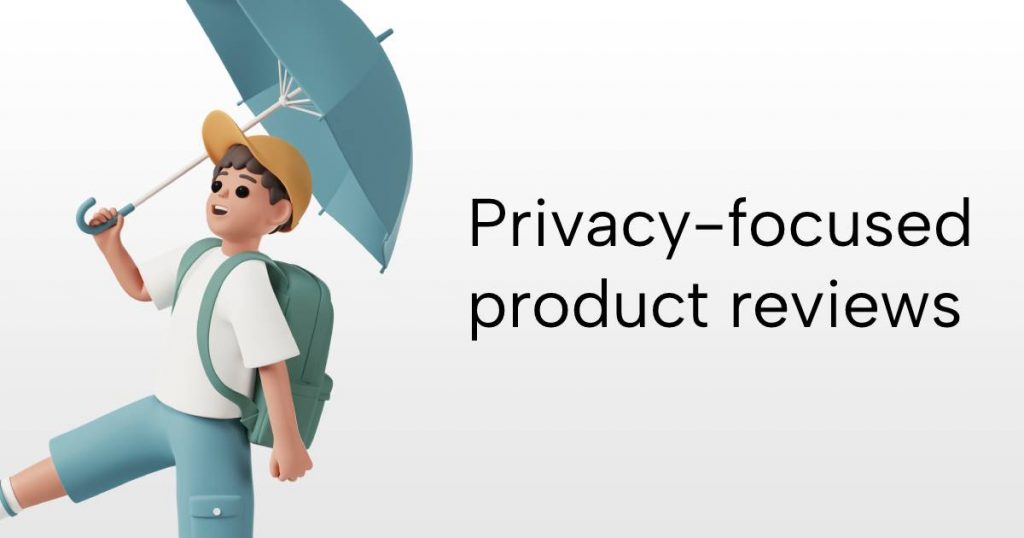Updated 2016-04-26
Tired of the message “Hola! Please activate your copy of Visual Composer to receive automatic updates.”?
Here’s a quick way of turning it off. Put this in your themes functions.php file:
setcookie('vchideactivationmsg', '1', strtotime('+3 years'), '/');
setcookie('vchideactivationmsg_vc11', (defined('WPB_VC_VERSION') ? WPB_VC_VERSION : '1'), strtotime('+3 years'), '/');
Or, you can save the snippet below as stop-vc-nag.php, put it in your wp-content/plugins folder and activate the “Stop Visual Composer Activation Nag” plugin!
<?php
/*
Plugin Name: Stop Visual Composer Activation Nag
Plugin URI:
Description:
Version: 2016.04.26
Author: khromov
Author URI: https://snippets.khromov.se
License: GPL2
*/
add_action('admin_init', function()
{
if(is_admin()) {
setcookie('vchideactivationmsg', '1', strtotime('+3 years'), '/');
setcookie('vchideactivationmsg_vc11', (defined('WPB_VC_VERSION') ? WPB_VC_VERSION : '1'), strtotime('+3 years'), '/');
}
});
Disable Visual Composer Ultimate Addons nag
To disable this nag you have to add the lines below to your wp-config.php file:
define('ULTIMATE_NO_EDIT_PAGE_NOTICE', true);
define('ULTIMATE_NO_PLUGIN_PAGE_NOTICE', true);