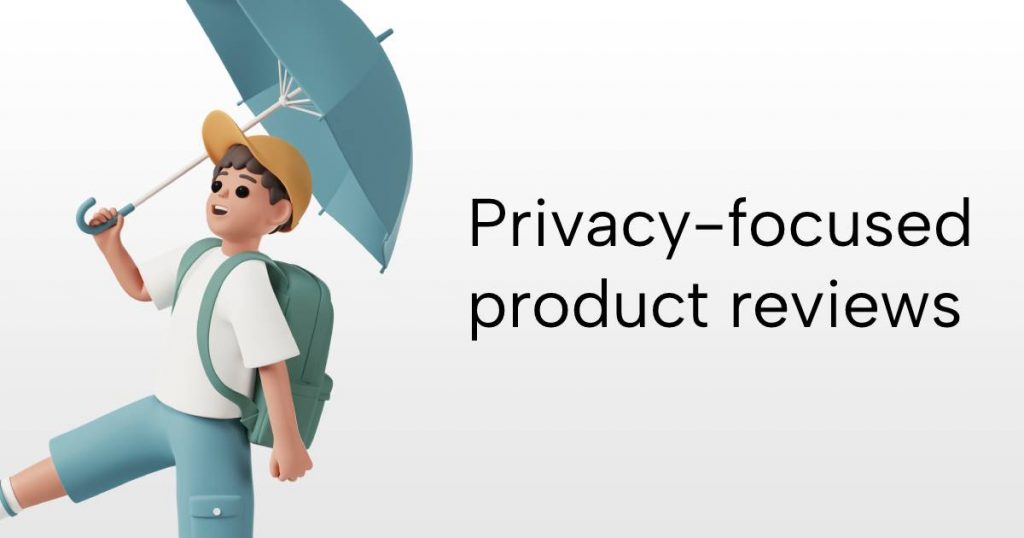- Right-click on your working folder and select “Show Log” from the TortoiseSVN menu.
- Click the revision that was last published
- Ctrl+Click the HEAD revision so that both the old and the new revisions are highlighted.
- Right-click on either of the highlighted revisions and select “Compare revisions.” This will open a dialog window that lists all new/modified files.
- Select all files from this list (Ctrl+a) then right-click on the highlighted files and select “Export selection to…”
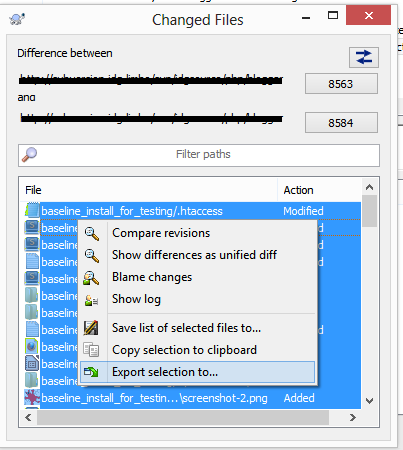
Original article available here:
Using TortoiseSVN to Export Only New/Modified Files