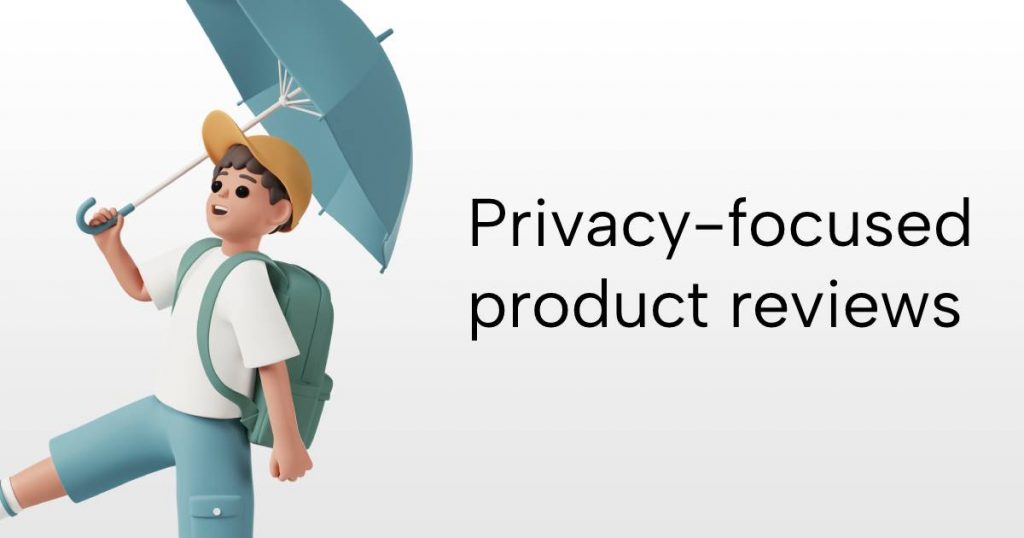I recently got a Gl.Inet 6416 router off AliExpress for about $25. It’s an interesting little box that includes many features that routers ten times more expensive lack. (Thanks OpenWRT and open source!) The box is powered by the Atheros AR9331, an aging MIPS architecture processor clocked at a measly 400mhz with 64MB of RAM and 16MB of storage. In computer years, MIPS is stone-age technology, first launched in 1981(!), and the MIPS 24K standard this particular processor implements was first launched in 2004.

But the router is still quite capable even by 2016 standards! There is an SSH server and a package manager, opkg, which has packages for PHP 5.6. I immediately thought of something crazy to do – namely to install WordPress on this poor little machine.
So let’s see how that works.
Scaling things down
64MB of memory can’t accomodate either Apache or MySQL, so we have to find a way to run without them. Luckily, PHP has a built-in web server since version 5.4 that we can use, and WordPress has a SQLite plugin. This is a truly cool plugin that hooks into the db.php drop-ins and dynamically rewrites all WordPress database calls from MySQL to SQLite-compatible syntax.

Increasing the storage
16 MB of internal storage won’t get us far. Luckily, you can insert a USB drive and it happily mounts it under /mnt/sda1, so let’s do that:

Installing dependencies
Let’s SSH into the router and install SQLite, PHP and some useful tools like wget…
opkg install zoneinfo-core sqlite3-cli sqlite3 wget htop ca-certificates php5-cli php5 php5-mod-session php5-mod-pdo-mysql php5-mod-gd php5-mod-hash php5-mod-mbstring php5-mod-json php5-mod-opcache php5-mod-sqlite3 php5-mod-pdo-sqlite
Installing WordPress
Unfortunately, there is no support for Phar archives and hence no simple way to run WP-CLI or Composer, so let’s install WP manually:
cd /mnt/sda1
wget https://wordpress.org/wordpress-4.5.3.zip
unzip wordpress-4.5.3.zip
wget https://downloads.wordpress.org/plugin/sqlite-integration.1.8.1.zip
unzip sqlite-integration.1.8.1.zip
mv sqlite-integration wordpress/wp-content/plugins
Now let’s move the db.php drop-in into place:
cp wordpress/wp-content/plugins/sqlite-integration/db.php wordpress/wp-content/db.php
Let’s also create a default wp-config.php file:
cp wordpress/wp-config-sample.php wordpress/wp-config.php
Tweaking the PHP config
Some PHP defaults aren’t a good fit for this ancient architecture. Let’s decrease opcache.memory_consumption from 64MB to 8MB and increase the max_execution_time from 30 to 300 in /etc/php.ini
Booting it up
Now let’s finally start this baby up on the built-in PHP web server:
cd wordpress
php-cli -S 0.0.0.0:8080
Loading up the browser the router IP on port 8080 gives us a familiar sight:
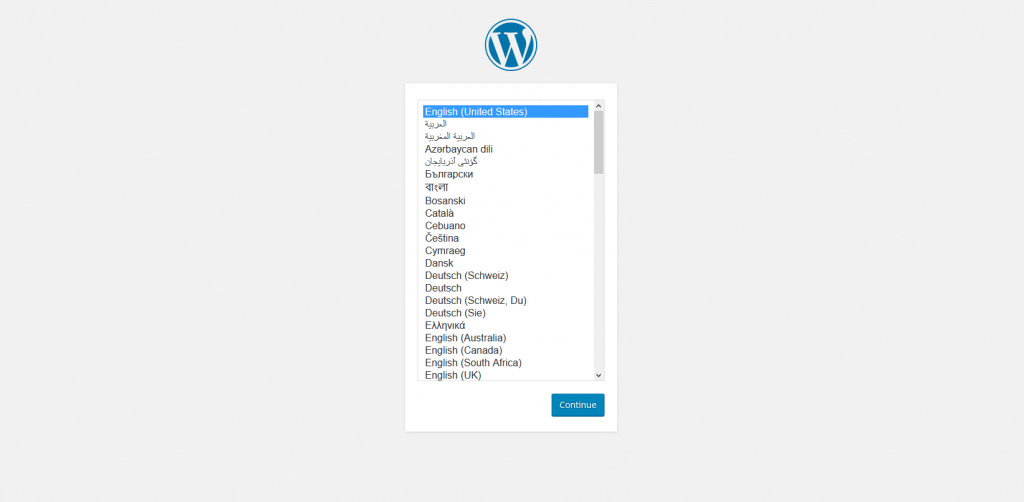
http://192.168.8.1:8080
Thanks to the SQLite adapter, we don’t need to provide database credential, an on-disk database has already been created for us in wordpress/wp-content/database/.ht.sqlite.
After about 40 seconds, the install finally finishes!
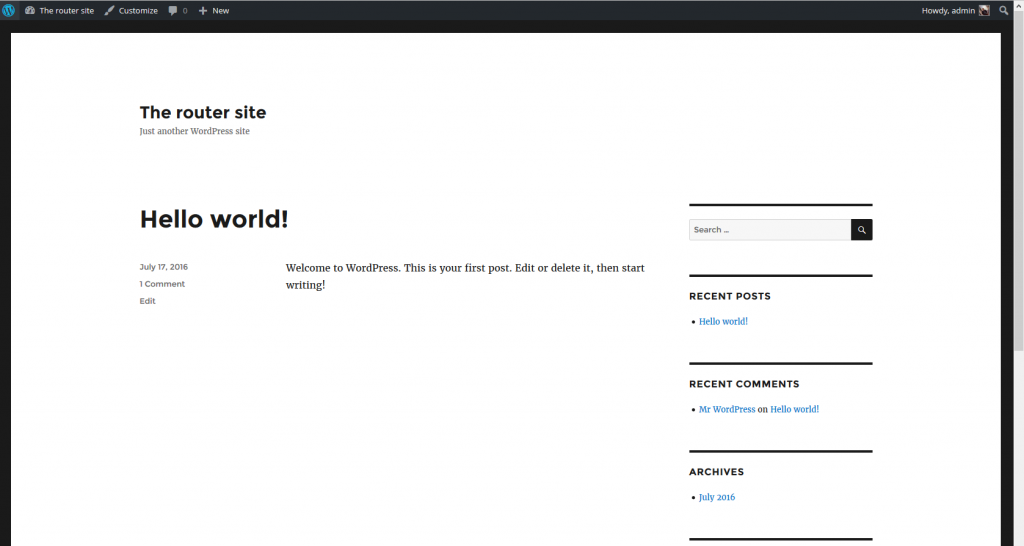
So what’s the speed like?
It comes as no surprise that this is suh-low! A pageload takes 5-15 seconds. Sometimes even longer if you are saving a draft or publishing a post:
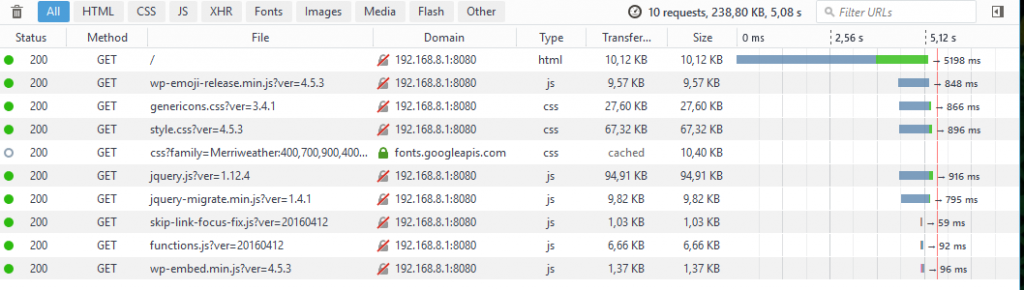
Other than that, it does actually run! Although uploading large images tends to make the built-in server crash with an out-of-memory error. Not surprising, considering we only have about 40 MB of RAM to play with (The operating system takes up approximately 25MB RAM).
Conclusion
Even though this is a silly project it shows that it is not only possible to run WordPress on OpenWRT, but that it is fairly pain-free to set up. There are more powerful MIPS processors out there (like the Qulcomm QCA9531 with 650mhz/128MB RAM) and those might actually make this usable for a real site. Hope you learned about some techniques to use WordPress in low-memory environments!